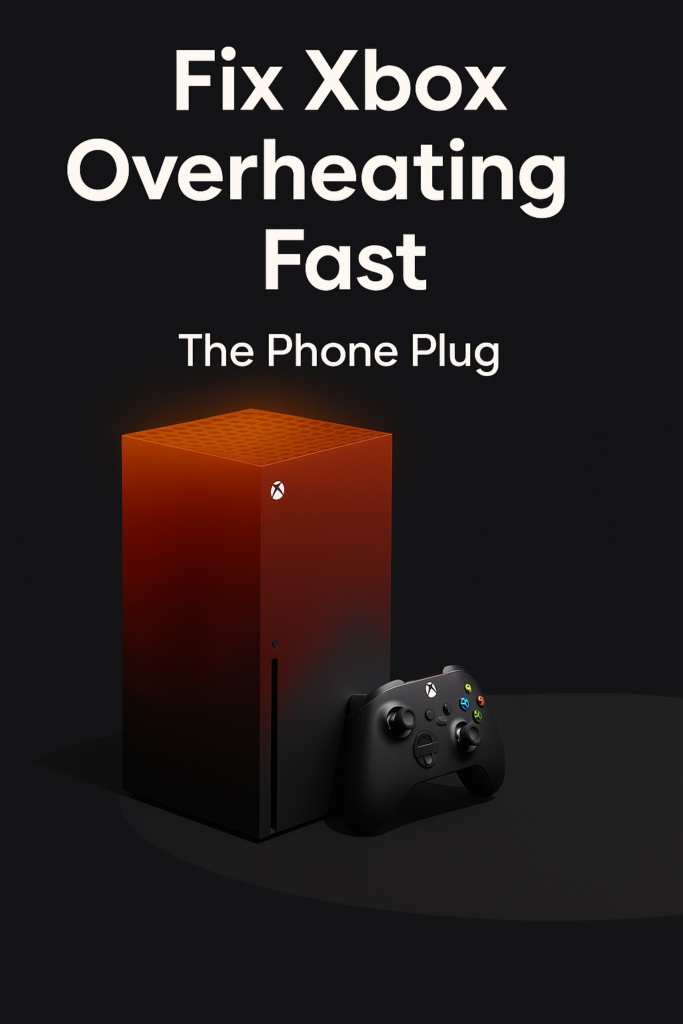
An overheating Xbox isn’t just annoying — it can lead to total hardware failure if left unchecked. For gamers, streamers, and everyday users alike, this issue can disrupt entertainment and rack up costly repairs.
At The Phone Plug, we understand console repair inside and out. With years of experience in diagnosing and fixing gaming consoles, we’ve created this no-fluff, actionable guide to help you resolve Xbox overheating safely and fast. Whether you’re dealing with a hot console after just 30 minutes of gameplay or experiencing random shutdowns, read on to learn what causes Xbox overheating and how to fix it before permanent damage occurs.
What Causes an Xbox to Overheat?
1. Poor Ventilation
When airflow is restricted, heat can’t escape. Xbox consoles rely heavily on internal fans and vents to regulate temperature. If vents are blocked by walls, dust, or clutter, the system retains too much heat.
2. Dust Buildup
Over time, dust accumulates inside your Xbox, particularly around the fans and heat sink. This insulates heat rather than dispersing it, making your system work harder to cool itself.
3. Extended Gaming Sessions
Playing for hours on end generates consistent heat. While Xbox consoles are built for gaming marathons, continuous use without cooldown periods can stress internal components.
4. Aging Thermal Paste
Thermal paste between the CPU/GPU and heat sink dries out over time. Without efficient heat transfer, the hardware overheats.
5. Software and Background Apps
Too many background apps or outdated software can cause the CPU to overwork, heating up the system even during light use.
6. Internal Hardware Issues
Failing fans or power supply units (PSUs) inside the Xbox can compromise its cooling abilities, causing chronic overheating.
Signs Your Xbox Is Overheating
✅ Console Feels Extremely Hot
If your Xbox feels unusually hot to the touch, especially around the back vents, that’s a clear warning.
✅ Sudden Shutdowns
Xbox consoles have thermal shutdown protocols. If your unit turns off unexpectedly, it’s likely trying to protect itself from heat damage.
✅ Loud Fan Noise
Overworked fans will spin louder to push out heat. Persistent whirring means the system is running hot.
✅ Freezing or Glitches
Lag, stuttering, or crashing during gameplay may signal an overheating GPU or CPU.
✅ Error Messages
Messages like “Your console is too hot. Please turn off and wait…” are obvious red flags.
How to Prevent Xbox Overheating
1. Improve Console Placement
- Keep your Xbox in a well-ventilated area.
- Avoid closed cabinets or placing it near other heat-producing electronics.
- Maintain at least 4-6 inches of space around all vents.
2. Clean the Vents Regularly
- Use a can of compressed air to clear out dust from the vents.
- Avoid using a vacuum cleaner, which can cause static damage.
3. Limit Background Apps
- Close unused apps running in the background.
- Disable auto-launch features in Settings > General > Power Mode.
4. Install Console Cooling Accessories
- Consider external cooling fans or vertical stands with fans built-in.
- Only use accessories recommended for your console model.
5. Update System Software
- Go to Settings > System > Updates.
- Ensure your Xbox has the latest patches and performance optimizations.
6. Take Breaks During Long Sessions
- Give your Xbox a 15-minute break every 2-3 hours.
- This cooldown helps prevent temperature buildup.
7. Use Quality Power Supply
- If using a third-party PSU, ensure it matches Xbox’s power specs.
- Replace a failing or noisy PSU promptly.
DIY Fixes for a Hot Xbox
Method 1: Manual Dust Removal
- Power off and unplug your Xbox.
- Use compressed air on all vents (especially rear exhausts).
- Gently clean surface vents with a soft-bristle brush.
Method 2: Internal Cleaning (Advanced Users)
Warning: This may void your warranty.
- Open the Xbox casing with proper tools.
- Clean internal fans, heat sink, and motherboard.
- Reapply thermal paste if dried out.
Method 3: Use External Cooling Pad
- Purchase a universal or Xbox-specific cooling stand.
- Place your console on the pad and power it.
- Monitor noise and fan speeds during use.
Method 4: Reset to Factory Defaults (Software Side)
- Backup your saved games.
- Go to Settings > System > Console Info > Reset.
- Choose “Reset and keep my games & apps.”
When to Seek Professional Help
If you’ve tried the above methods and the problem persists, it’s time to call in the pros. Overheating can indicate:
- Fan or heat sink failure
- PSU malfunction
- Faulty motherboard or APU
Get Expert Help at The Phone Plug
At The Phone Plug, our technicians specialize in game console repairs. Whether your Xbox needs fan replacement, thermal servicing, or diagnostics, we’re equipped to fix it fast and affordably.
Final Thoughts
Xbox overheating is more than an inconvenience – it’s a threat to your console’s performance and lifespan. With preventive care, regular cleaning, and smart usage habits, you can keep your system cool and functional for years to come.
And if you need expert support, The Phone Plug has your back. From professional cleaning to advanced component replacement, our console repair service ensures your Xbox stays in peak condition.
FAQs
Q1: Is it safe to open my Xbox to clean it?
A1: If your console is out of warranty and you have the tools and knowledge, it can be safe. But it’s always better to let professionals handle internal cleanings.
Q2: How often should I clean my Xbox?
A2: Clean external vents every 2 weeks. Internal cleaning can be done every 6–8 months or annually by a professional.